玩Canvas玩了有兩三個禮拜了,平面的東西玩來玩去也就那樣,所以就開始折騰3D了。
因為Canvas畫布終究還是平面的,所以要有3D就得抽象出一個Z軸。然後再把3D坐標轉換成2D坐標,畫到畫布上,再通過旋轉等變換效果來產生3D感。做3D一般就是由點到線,然後由線到面。
【點】
點的話,之前我有寫過關於3D的博文 解析3D標簽雲,其實很簡單 ,這篇博文雖然講的是用div實現的3D標簽雲,但是追根到底產生的3D原理是一樣的,就是最簡單的由點構成的3D了。每一個標簽就是一個點。也可以直接看這個DEMO: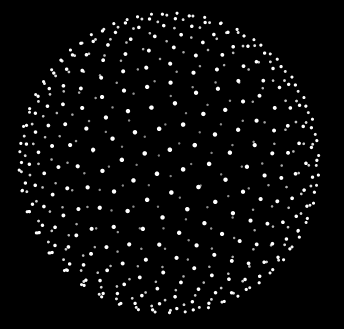
3DBall
裡面的總共有五百個點對象,每個點對象相應的根據他們的Z軸來改變他們的大小和透明度,再平均分布在球面上,就構成了點球體了。
【線】
如果知道怎麼做點之後,線也就容易了,只要把點連起來就行了。這個沒做DEMO,不過也確實不難。就循環moveTo,然後lineTo,線就出來了。
【面】
這篇博文主要講面滴。
二話不說,先上個DEMO吧 :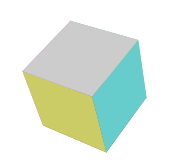
3D立方體
做一個立方體,我用了三個對象:點對象,面對象,以及立方體本身一個對象:
下面這個是點對象,x,y,z是點的三維坐標,_get2d方法是把三維坐標轉換到二維層面來。fallLength是焦距。
- var Vector = function(x,y,z){
- this.x = x;
- this.y = y;
- this.z = z;
- this._get2d = function(){
- var scale = fallLength/(fallLength+this.z);
- var x = centerX + this.x*scale;
- var y = centerY + this.y*scale;
- return {x:x , y:y};
- }
- }
然後是面對象:
面對象的屬性頁很容易理解,一個面就是一個正方形 , v1v2v3v4是面的四個頂點,zIndex這個屬性很重要,是代表這個面的層級,是在最外面還是在裡面,這個必須要有,這樣當用canvas畫的時候才能讓這個面畫在最前面,才不會被其他的面遮蓋。zIndex的值也很容易理解,就是頂點z軸坐標的平均值,其實也就是中心點的z軸坐標。顏色就是這個面的顏色啦。
XML/Html Code復制內容到剪貼板- var Face = function(vector1,vector2,vector3,vector4,color){
- this.v1 = vector1;
- this.v2 = vector2;
- this.v3 = vector3;
- this.v4 = vector4;
- this.color = color;
- this.zIndex = (this.v1.z + this.v2.z + this.v3.z + this.v4.z)/4;
- this.draw = function(){
- ctx.save();
- ctx.beginPath();
- ctx.moveTo(this.v1._get2d().x , this.v1._get2d().y);
- ctx.lineTo(this.v2._get2d().x , this.v2._get2d().y);
- ctx.lineTo(this.v3._get2d().x , this.v3._get2d().y);
- ctx.lineTo(this.v4._get2d().x , this.v4._get2d().y);
- ctx.closePath();
- // ctx.fillStyle = "rgba("+parseInt(Math.random()*255)+","+parseInt(Math.random()*255)+","+parseInt(Math.random()*255)+",0.2)";
- ctx.fillStyle = this.color;
- ctx.fill();
- }
- }
最後是立方體本身對象:
因為立方體最後要旋轉,所以,立方體對象裡面不僅有面對象,還要有點對象,點旋轉後才會引起面的旋轉。length是立方體的邊長,_initVector是初始化立方體的各個頂點,_draw方法就是把所有點形成面,將面放入數組,然後對面進行排序(就是根據面裡的zIndex排序),排序好後,調用每個面裡的draw方法。立方體就出來了。
- var Cube = function(length){
- this.length = length;
- this.faces = [];
- this.vectors = [];
- }
- Cube.prototype = {
- _initVector:function(){
- this.vectors[0] = new Vector(-this.length/2 , -this.length/2 , this.length/2);
- this.vectors[1] = new Vector(-this.length/2 , this.length/2 , this.length/2);
- this.vectors[2] = new Vector(this.length/2 , -this.length/2 , this.length/2);
- this.vectors[3] = new Vector(this.length/2 , this.length/2 , this.length/2);
- this.vectors[4] = new Vector(this.length/2 , -this.length/2 , -this.length/2);
- this.vectors[5] = new Vector(this.length/2 , this.length/2 , -this.length/2);
- this.vectors[6] = new Vector(-this.length/2 , -this.length/2 , -this.length/2);
- this.vectors[7] = new Vector(-this.length/2 , this.length/2 , -this.length/2);
- },
- _draw:function(){
- this.faces[0] = new Face(this.vectors[0] , this.vectors[1] , this.vectors[3] , this.vectors[2] , "#6c6");
- this.faces[1] = new Face(this.vectors[2] , this.vectors[3] , this.vectors[5] , this.vectors[4] , "#6cc");
- this.faces[2] = new Face(this.vectors[4] , this.vectors[5] , this.vectors[7] , this.vectors[6] , "#cc6");
- this.faces[3] = new Face(this.vectors[6] , this.vectors[7] , this.vectors[1] , this.vectors[0] , "#c6c");
- this.faces[4] = new Face(this.vectors[1] , this.vectors[3] , this.vectors[5] , this.vectors[7] , "#666");
- this.faces[5] = new Face(this.vectors[0] , this.vectors[2] , this.vectors[4] , this.vectors[6] , "#ccc");
- this.faces.sort(function(a , b){
- return b.zIndex - a.zIndex;
- });
- this.faces.foreach(function(){
- this.draw();
- })
- }
- }
立方體做好了,接下來就可以讓它動起來了。根據鼠標位置改變立方體轉動的角度。rotateX和rotateY方法就是讓所有點繞X軸旋轉以及繞Y軸旋轉。這個的原理我在之前那個博文上好像有說過。。。。如果想了解更多,可以自己去百度一下計算機圖形學3D變換。繞X軸和繞Y軸是最簡單的旋轉矩陣了。當然,如果有興趣的還可以去搜一下繞任意軸旋轉矩陣。。。這個有點復雜,我本來想用它來做個魔方,不過遇到一些問題,暫時還沒解決。好吧,扯遠了。通過rotateX和rotateY兩個方法可以讓每個點獲得下一幀的位置,在動畫循環中重繪。這樣,轉動的立方體就做出來了。
- if("addEventListener" in window){
- window.addEventListener("mousemove" , function(event){
- var x = event.clIEntX - canvas.offsetLeft - centerX;
- var y = event.clIEntY - canvas.offsetTop - centerY;
- angleY = x*0.0001;
- angleX = y*0.0001;
- });
- }
- else {
- window.attachEvent("onmousemove" , function(event){
- var x = event.clIEntX - canvas.offsetLeft - centerX;
- var y = event.clIEntY - canvas.offsetTop - centerY;
- angleY = x*0.0001;
- angleX = y*0.0001;
- });
- }
- function rotateX(vectors){
- var cos = Math.cos(angleX);
- var sin = Math.sin(angleX);
- vectors.foreach(function(){
- var y1 = this.y * cos - this.z * sin;
- var z1 = this.z * cos + this.y * sin;
- this.y = y1;
- this.z = z1;
- });
- }
- function rotateY(vectors){
- var cos = Math.cos(angleY);
- var sin = Math.sin(angleY);
- vectors.foreach(function(){
- var x1 = this.x * cos - this.z * sin;
- var z1 = this.z * cos + this.x * sin;
- this.x = x1;
- this.z = z1;
- })
- }
- cube = new Cube(80);
- cube._initVector();
- function initAnimate(){
- cube._draw();
- animate();
- }
- function animate(){
- ctx.clearRect(0,0,canvas.width,canvas.height)
- rotateY(cube.vectors);
- rotateX(cube.vectors);
- cube._draw();
- if("requestAnimationFrame" in window){
- requestAnimationFrame(animate);
- }
- else if("webkitRequestAnimationFrame" in window){
- webkitRequestAnimationFrame(animate);
- }
- else if("msRequestAnimationFrame" in window){
- msRequestAnimationFrame(animate);
- }
- else if("mozRequestAnimationFrame" in window){
- mozRequestAnimationFrame(animate);
- }
- else {
- setTimeout(animate , 16);
- }
- }
全部代碼我就不貼了,DEMO裡通過控制台都可以看到。我也沒引用其他什麼框架之類的,直接copy下來就能用了。
能寫好轉動的一個立方體後,多個立方體轉動也可以做出來了。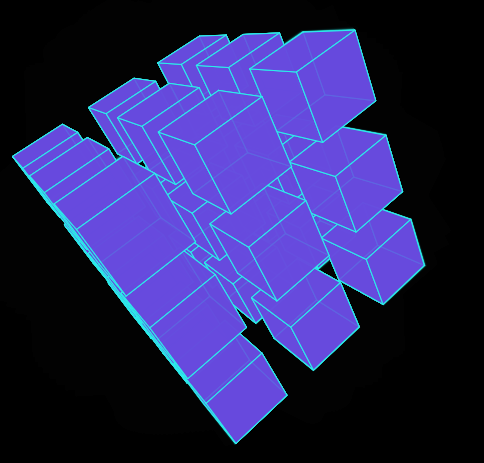
戳DEMO:面:3D立方體2 3D立方體線(這個純碎覺得沒有面更酷而已)