前言:對於Web開發人員,彈出框和提示框的使用肯定不會陌生,比如常見的表格新增和編輯功能,一般常見的主要有兩種處理方式:行內編輯和彈出框編輯。在增加用戶體驗方面,彈出框和提示框起著重要的作用,如果你的系統有一個友好的彈出提示框,自然能給用戶很好的頁面體驗。前面幾章介紹了bootstrap的幾個常用組件,這章來看看bootstrap裡面彈出框和提示框的處理。總的來說,彈出提示主要分為三種:彈出框、確定取消提示框、信息提示框。本篇就結合這三種類型分別來介紹下它們的使用。
一、Bootstrap彈出框
使用過JQuery UI應該知道,它裡面有一個dialog的彈出框組件,功能也很豐富。與jQuery UI的dialog類似,Bootstrap裡面也內置了彈出框組件。打開bootstrap 文檔可以看到它的dialog是直接嵌入到bootstrap.js和bootstrap.css裡面的,也就是說,只要我們引入了bootstrap的文件,就可以直接使用它的dialog組件,是不是很方便。本篇我們就結合新增編輯的功能來介紹下bootstrap dialog的使用。廢話不多說,直接看來它如何使用吧。
1、cshtml界面代碼
<div class="modal fade" id="myModal" tabindex="-1" role="dialog" aria-labelledby="myModalLabel">
<div class="modal-dialog" role="document">
<div class="modal-content">
<div class="modal-header">
<button type="button" class="close" data-dismiss="modal" aria-label="Close"><span aria-hidden="true">×</span></button>
<h4 class="modal-title" id="myModalLabel">新增</h4>
</div>
<div class="modal-body">
<div class="form-group">
<label for="txt_departmentname">部門名稱</label>
<input type="text" name="txt_departmentname" class="form-control" id="txt_departmentname" placeholder="部門名稱">
</div>
<div class="form-group">
<label for="txt_parentdepartment">上級部門</label>
<input type="text" name="txt_parentdepartment" class="form-control" id="txt_parentdepartment" placeholder="上級部門">
</div>
<div class="form-group">
<label for="txt_departmentlevel">部門級別</label>
<input type="text" name="txt_departmentlevel" class="form-control" id="txt_departmentlevel" placeholder="部門級別">
</div>
<div class="form-group">
<label for="txt_statu">描述</label>
<input type="text" name="txt_statu" class="form-control" id="txt_statu" placeholder="狀態">
</div>
</div>
<div class="modal-footer">
<button type="button" class="btn btn-default" data-dismiss="modal"><span class="glyphicon glyphicon-remove" aria-hidden="true"></span>關閉</button>
<button type="button" id="btn_submit" class="btn btn-primary" data-dismiss="modal"><span class="glyphicon glyphicon-floppy-disk" aria-hidden="true"></span>保存</button>
</div>
</div>
</div>
</div>
最外面的div定義了dialog的隱藏。我們重點來看看第二層的div
<div class="modal-dialog" role="document">
這個div定義了dialog,對應的class有三種尺寸的彈出框,如下:
<div class="modal-dialog" role="document"> <div class="modal-dialog modal-lg" role="document"> <div class="modal-dialog modal-full" role="document">
第一種表示默認類型的彈出框;第二種表示增大的彈出框;第三種表示滿屏的彈出框。role="document"表示彈出框的對象的當前的document。
2、js裡面將dialog show出來。
默認情況下,我們的彈出框是隱藏的,只有在用戶點擊某個操作的時候才會show出來。來看看js裡面是如何處理的吧:
//注冊新增按鈕的事件
$("#btn_add").click(function () {
$("#myModalLabel").text("新增");
$('#myModal').modal();
});
對,你沒有看錯,只需要這一句就能show出這個dialog.
$('#myModal').modal();
3、效果展示
新增效果
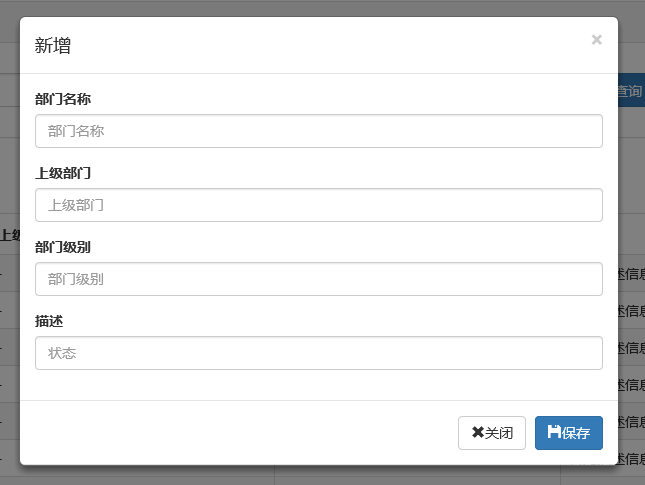
編輯效果
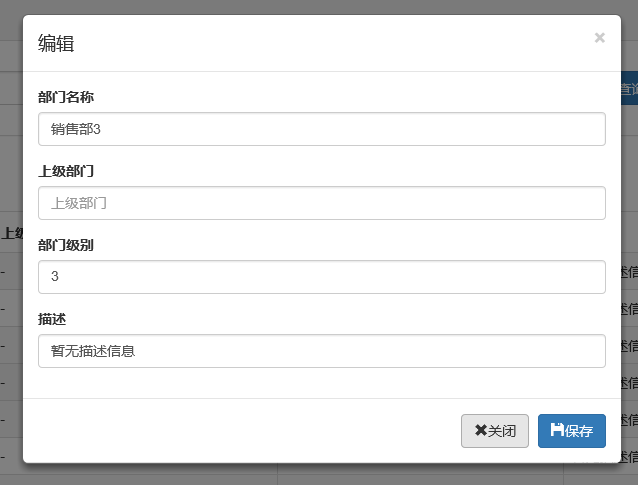
4、說明
彈出框顯示後,點擊界面上其他地方以及按Esc鍵都能隱藏彈出框,這樣使得用戶的操作更加友好。關於dialog裡面關閉和保存按鈕的事件的初始化在項目裡面一般是封裝過的,這個我們待會來看。
二、確認取消提示框
這種類型的提示框一般用於某些需要用戶確定才能進行的操作,比較常見的如:刪除操作、提交訂單操作等。
1、使用bootstrap彈出框確認取消提示框
介紹這個組件之前,就得說說組件封裝了,我們知道,像彈出框、確認取消提示框、信息提示框這些東西項目裡面肯定是多處都要調用的,所以我們肯定是要封裝組件的。下面就來看看我們封裝的缺乏取消提示框。
(function ($) {
window.Ewin = function () {
var html = '<div id="[Id]" class="modal fade" role="dialog" aria-labelledby="modalLabel">' +
'<div class="modal-dialog modal-sm">' +
'<div class="modal-content">' +
'<div class="modal-header">' +
'<button type="button" class="close" data-dismiss="modal"><span aria-hidden="true">×</span><span class="sr-only">Close</span></button>' +
'<h4 class="modal-title" id="modalLabel">[Title]</h4>' +
'</div>' +
'<div class="modal-body">' +
'<p>[Message]</p>' +
'</div>' +
'<div class="modal-footer">' +
'<button type="button" class="btn btn-default cancel" data-dismiss="modal">[BtnCancel]</button>' +
'<button type="button" class="btn btn-primary ok" data-dismiss="modal">[BtnOk]</button>' +
'</div>' +
'</div>' +
'</div>' +
'</div>';
var dialogdHtml = '<div id="[Id]" class="modal fade" role="dialog" aria-labelledby="modalLabel">' +
'<div class="modal-dialog">' +
'<div class="modal-content">' +
'<div class="modal-header">' +
'<button type="button" class="close" data-dismiss="modal"><span aria-hidden="true">×</span><span class="sr-only">Close</span></button>' +
'<h4 class="modal-title" id="modalLabel">[Title]</h4>' +
'</div>' +
'<div class="modal-body">' +
'</div>' +
'</div>' +
'</div>' +
'</div>';
var reg = new RegExp("\\[([^\\[\\]]*?)\\]", 'igm');
var generateId = function () {
var date = new Date();
return 'mdl' + date.valueOf();
}
var init = function (options) {
options = $.extend({}, {
title: "操作提示",
message: "提示內容",
btnok: "確定",
btncl: "取消",
width: 200,
auto: false
}, options || {});
var modalId = generateId();
var content = html.replace(reg, function (node, key) {
return {
Id: modalId,
Title: options.title,
Message: options.message,
BtnOk: options.btnok,
BtnCancel: options.btncl
}[key];
});
$('body').append(content);
$('#' + modalId).modal({
width: options.width,
backdrop: 'static'
});
$('#' + modalId).on('hide.bs.modal', function (e) {
$('body').find('#' + modalId).remove();
});
return modalId;
}
return {
alert: function (options) {
if (typeof options == 'string') {
options = {
message: options
};
}
var id = init(options);
var modal = $('#' + id);
modal.find('.ok').removeClass('btn-success').addClass('btn-primary');
modal.find('.cancel').hide();
return {
id: id,
on: function (callback) {
if (callback && callback instanceof Function) {
modal.find('.ok').click(function () { callback(true); });
}
},
hide: function (callback) {
if (callback && callback instanceof Function) {
modal.on('hide.bs.modal', function (e) {
callback(e);
});
}
}
};
},
confirm: function (options) {
var id = init(options);
var modal = $('#' + id);
modal.find('.ok').removeClass('btn-primary').addClass('btn-success');
modal.find('.cancel').show();
return {
id: id,
on: function (callback) {
if (callback && callback instanceof Function) {
modal.find('.ok').click(function () { callback(true); });
modal.find('.cancel').click(function () { callback(false); });
}
},
hide: function (callback) {
if (callback && callback instanceof Function) {
modal.on('hide.bs.modal', function (e) {
callback(e);
});
}
}
};
},
dialog: function (options) {
options = $.extend({}, {
title: 'title',
url: '',
width: 800,
height: 550,
onReady: function () { },
onShown: function (e) { }
}, options || {});
var modalId = generateId();
var content = dialogdHtml.replace(reg, function (node, key) {
return {
Id: modalId,
Title: options.title
}[key];
});
$('body').append(content);
var target = $('#' + modalId);
target.find('.modal-body').load(options.url);
if (options.onReady())
options.onReady.call(target);
target.modal();
target.on('shown.bs.modal', function (e) {
if (options.onReady(e))
options.onReady.call(target, e);
});
target.on('hide.bs.modal', function (e) {
$('body').find(target).remove();
});
}
}
}();
})(jQuery);
不了解組件封裝的朋友可以先看看相關文章。這裡我們的確認取消提示框主要用到了confirm這個屬性對應的方法。還是來看看如何調用吧:
//注冊刪除按鈕的事件
$("#btn_delete").click(function () {
//取表格的選中行數據
var arrselections = $("#tb_departments").bootstrapTable('getSelections');
if (arrselections.length <= 0) {
toastr.warning('請選擇有效數據');
return;
}
Ewin.confirm({ message: "確認要刪除選擇的數據嗎?" }).on(function (e) {
if (!e) {
return;
}
$.ajax({
type: "post",
url: "/api/DepartmentApi/Delete",
data: { "": JSON.stringify(arrselections) },
success: function (data, status) {
if (status == "success") {
toastr.success('提交數據成功');
$("#tb_departments").bootstrapTable('refresh');
}
},
error: function () {
toastr.error('Error');
},
complete: function () {
}
});
});
});
message屬性傳入提示的信息,on裡面注入點擊按鈕後的回調事件。
生成的效果:
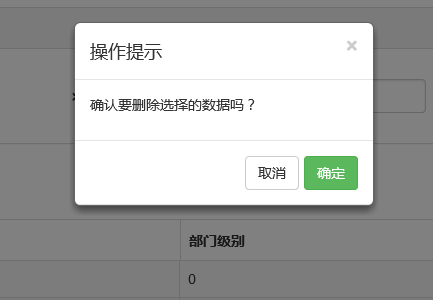
2、bootbox組件的使用
在網上找bootstrap的彈出組件時總是可以看到bootbox這麼一個東西,確實是一個很簡單的組件,還是來看看如何使用吧。
當然要使用它必須要添加組件喽。無非也是兩種方式:引入源碼和Nuget。

接下來就是使用它了。首先當然是添加bootbox.js的引用了。然後就是在相應的地方調用了。
$("#btn_delete").click(function () {
var arrselections = $("#tb_departments").bootstrapTable('getSelections');
if (arrselections.length <= 0) {
toastr.warning('請選擇有效數據');
return;
}
bootbox.alert("確認刪除", function () {
var strResult = "";
})
bootbox.prompt("確認刪除", function (result) {
var strResult = result;
})
bootbox.confirm("確認刪除", function (result) {
var strResult = result;
})
});
效果展示:
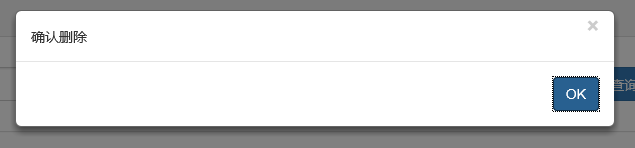
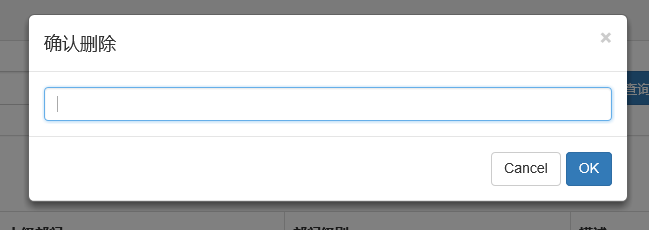
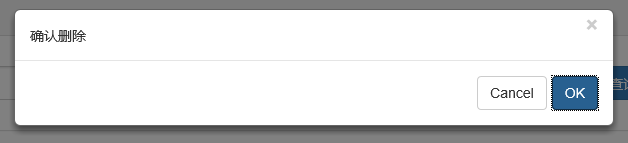
更多用法可以參見api。使用起來基本很簡單。這個組件最大的特點就是和bootstrap的風格能夠很好的保持一致。
3、在網上還找到一個效果比較炫一點的提示框:sweetalert
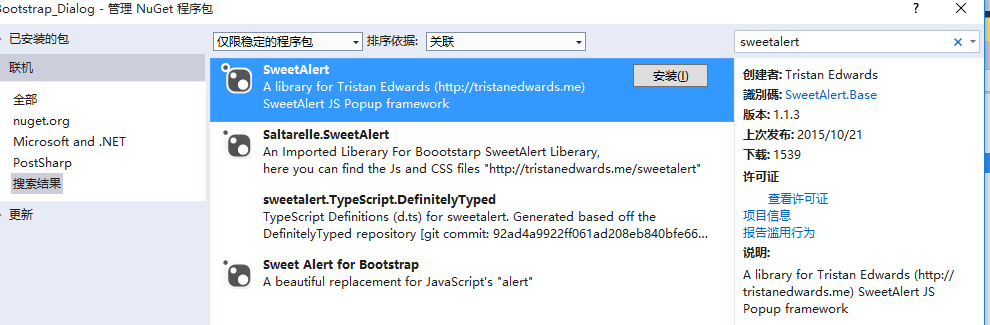
要使用它,還是老規矩:Nuget。
(1)文檔
(2)在cshtml頁面引入js和css
<link href="~/Styles/sweetalert.css" rel="stylesheet" />
<script src="~/Scripts/sweetalert.min.js"></script>
(3)js使用
swal({
title: "操作提示", //彈出框的title
text: "確定刪除嗎?", //彈出框裡面的提示文本
type: "warning", //彈出框類型
showCancelButton: true, //是否顯示取消按鈕
confirmButtonColor: "#DD6B55",//確定按鈕顏色
cancelButtonText: "取消",//取消按鈕文本
confirmButtonText: "是的,確定刪除!",//確定按鈕上面的文檔
closeOnConfirm: true
}, function () {
$.ajax({
type: "post",
url: "/Home/Delete",
data: { "": JSON.stringify(arrselections) },
success: function (data, status) {
if (status == "success") {
toastr.success('提交數據成功');
$("#tb_departments").bootstrapTable('refresh');
}
},
error: function () {
toastr.error('Error');
},
complete: function () {
}
});
});
(4)效果展示:

點擊確定後進入回調函數:

組件很多,用哪種園友沒可以自行決定,不過博主覺得像一些互聯網、電子商務類型的網站用sweetalert效果比較合適,一般的內部系統可能也用不上。
三、操作完成提示框
1、toastr.js組件
關於信息提示框,博主項目中使用的是toastr.js這麼一個組件,這個組件最大的好處就是異步、無阻塞,提示後可設置消失時間,並且可以將消息提示放到界面的各個地方。先來看看效果。
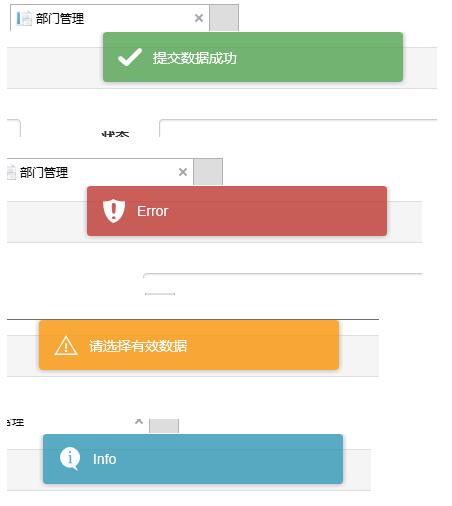
顯示在不同位置:
top-center位置
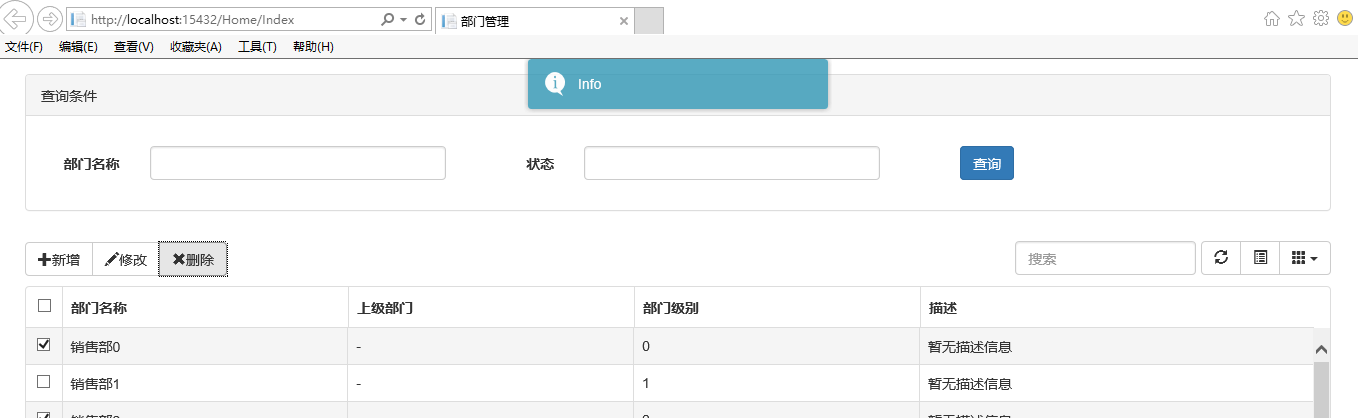
bottom-left位置

關於它的使用。
(1)、引入js和css
<link href="~/Content/toastr/toastr.css" rel="stylesheet" /> <script src="~/Content/toastr/toastr.min.js"></script>
(2)、js初始化
<script type="text/javascript"> toastr.options.positionClass = 'toast-bottom-right'; </script>
將這個屬性值設置為不同的值就能讓提示信息顯示在不同的位置,如toast-bottom-right表示下右、toast-bottom-center表示下中、toast-top-center表示上中等,更過位置信息請查看文檔。
(3)、使用
//初始化編輯按鈕
$("#btn_edit").click(function () {
var arrselections = $("#tb_departments").bootstrapTable('getSelections');
if (arrselections.length > 1) {
toastr.warning('只能選擇一行進行編輯');
return;
}
if (arrselections.length <= 0) {
toastr.warning('請選擇有效數據');
return;
}
$('#myModal').modal();
});
使用起來就如下一句:
toastr.warning('只能選擇一行進行編輯');
是不是很簡單~~這裡的有四種方法分別對應四種不同顏色的提示框。
toastr.success('提交數據成功');
toastr.error('Error');
toastr.warning('只能選擇一行進行編輯');
toastr.info('info');
分別對應上圖中的四種顏色的提示框。
2、Messenger組件
在Bootstrap中文網裡面提到了一個alert組件:Messenger。
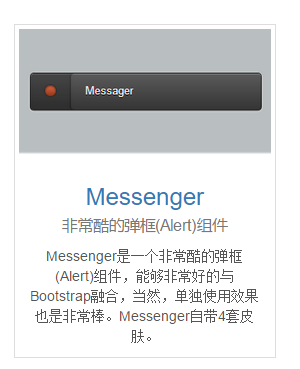
它的使用和toastr.js這個組件基本相似,只不過效果有點不太一樣。我們還是來看看它是如何使用的。
(1)效果展示
可以定位到網頁的不同位置,例如下圖中給出的下中位置、上中位置。
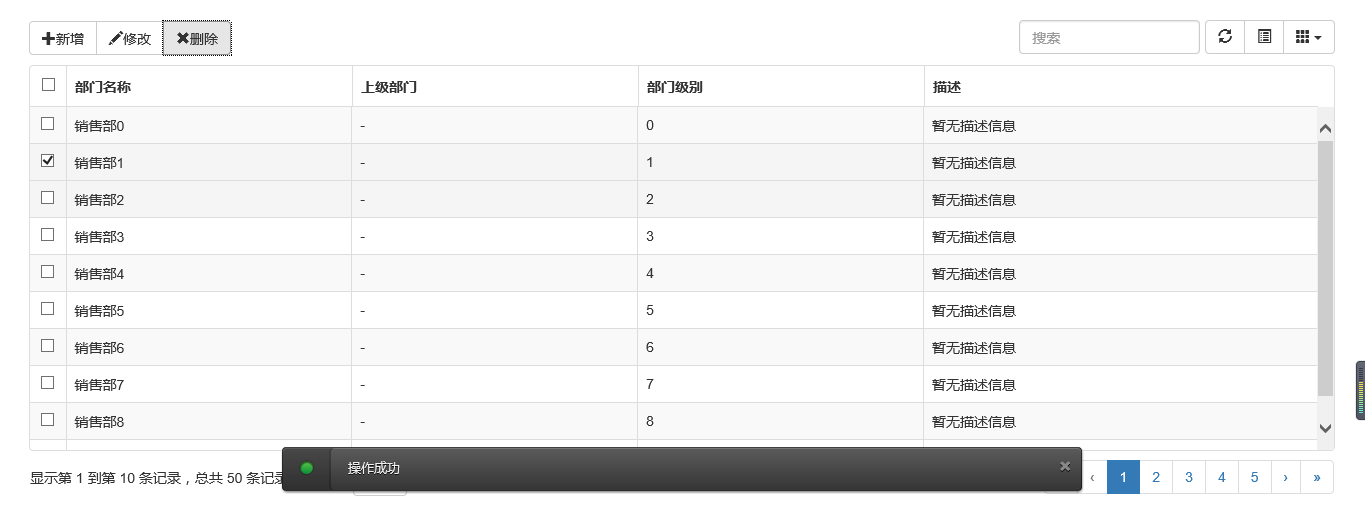
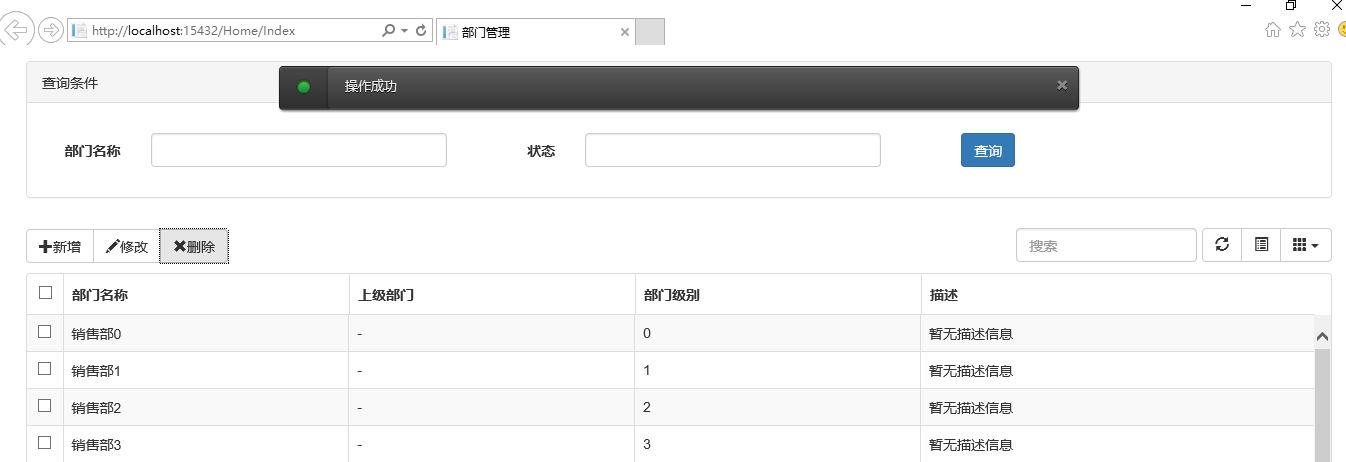
提示框的樣式有三種狀態:Success、Error、Info
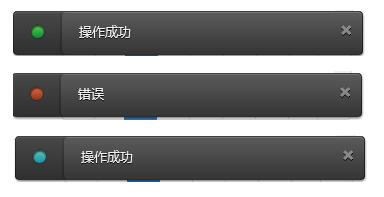
並且支持四種不同樣式的提示框:Future、Block、Air、Ice
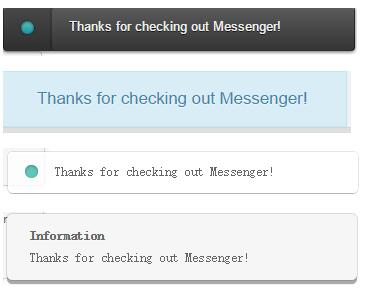
(2)組件使用以及代碼示例
關於它的使用和toastr大同小異,首先引入組件:
<script src="~/Content/HubSpot-messenger-a3df9a6/build/js/messenger.js"></script> <link href="~/Content/HubSpot-messenger-a3df9a6/build/css/messenger.css" rel="stylesheet" /> <link href="~/Content/HubSpot-messenger-a3df9a6/build/css/messenger-theme-future.css" rel="stylesheet" />
初始化它的位置
<script type="text/javascript">
$._messengerDefaults = {
extraClasses: 'messenger-fixed messenger-theme-future messenger-on-bottom messenger-on-right'
}
</script>
然後js裡面使用如下:
$("#btn_delete").click(function () {
$.globalMessenger().post({
message: "操作成功",//提示信息
type: 'info',//消息類型。error、info、success
hideAfter: 2,//多長時間消失
showCloseButton:true,//是否顯示關閉按鈕
hideOnNavigate: true //是否隱藏導航
});
});
如果提示框使用默認樣式,也只有一句就能解決
$.globalMessenger().post({
message: "操作成功",//提示信息
type: 'info',//消息類型。error、info、success
});
很簡單很強大有木有~~
四、總結
以上花了幾個小時時間整理出來的幾種常用bootstrap常用彈出和提示框的效果以及使用小結,希望對大家的學習有所幫助。
如果大家還想深入學習,可以點擊這裡進行學習,再為大家附兩個精彩的專題:Bootstrap學習教程 Bootstrap實戰教程