jquery實現圖片裁剪思路及實現
編輯:JQuery特效代碼
我的實現的方式大體如下:
1.將用戶選中的圖片上傳到服務器
2.將選中頭像的矩形框在圖片上的坐標發送到服務器,包括,矩形框的寬,高,左上角的x,y坐標,圖片的高,寬等
3.在服務器上用獲得的各個坐標值,以及原始圖片,用JAVA進行裁剪。
-----------------------------------
jquery 裁剪效果顯示,利用imgAreaSelect
http://odyniec.net/projects/imgareaselect/
http://www.cnblogs.com/mizzle/archive/2011/10/13/2209891.html
效果如下:
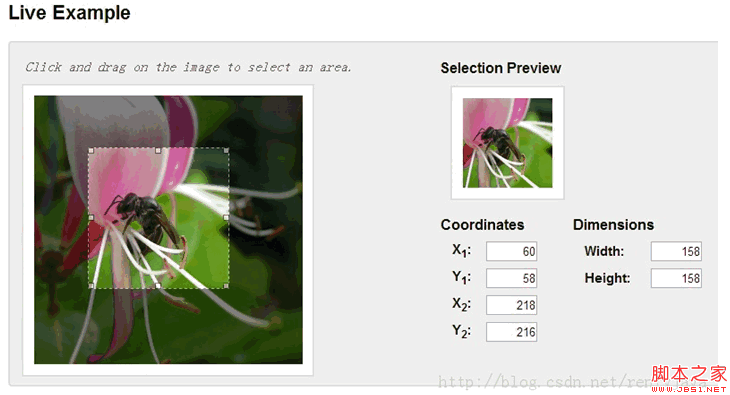
JAVA實現裁剪圖片
http://blog.csdn.net/renfyjava/article/details/9942743
我的例子:
我的是同時顯示4個尺寸的頭像,部分代碼如下:
. 代碼如下:
<script type="text/javascript">
var $thumb_width = 180; //縮略圖大小
var $thumb_height = 180;
function preview(img, selection) {
var scaleX = $thumb_width / selection.width;
var scaleY = $thumb_height / selection.height;
var scaleX2 = 100 / selection.width;
var scaleY2 = 100 / selection.height;
var scaleX3 = 60 / selection.width;
var scaleY3 = 60 / selection.height;
var scaleX4 = 30 / selection.width;
var scaleY4 = 30 / selection.height;
$('#avatar180 img').css({
width: Math.round(scaleX * 300) + 'px', //獲取圖像的實際寬度
height: Math.round(scaleY * 300) + 'px', //獲取圖像的實際高度
marginLeft: '-' + Math.round(scaleX * selection.x1) + 'px',
marginTop: '-' + Math.round(scaleY * selection.y1) + 'px'
});
$('#avatar100 img').css({
width: Math.round(scaleX2 * 300) + 'px', //獲取圖像的實際寬度
height: Math.round(scaleY2 * 300) + 'px', //獲取圖像的實際高度
marginLeft: '-' + Math.round(scaleX2 * selection.x1) + 'px',
marginTop: '-' + Math.round(scaleY2 * selection.y1) + 'px'
});
$('#avatar60 img').css({
width: Math.round(scaleX3 * 300) + 'px', //獲取圖像的實際寬度
height: Math.round(scaleY3 * 300) + 'px', //獲取圖像的實際高度
marginLeft: '-' + Math.round(scaleX3 * selection.x1) + 'px',
marginTop: '-' + Math.round(scaleY3 * selection.y1) + 'px'
});
$('#avatar30 img').css({
width: Math.round(scaleX4 * 300) + 'px', //獲取圖像的實際寬度
height: Math.round(scaleY4 * 300) + 'px', //獲取圖像的實際高度
marginLeft: '-' + Math.round(scaleX4 * selection.x1) + 'px',
marginTop: '-' + Math.round(scaleY4 * selection.y1) + 'px'
});
$('#x1').val(selection.x1);
$('#y1').val(selection.y1);
$('#x2').val(selection.x2);
$('#y2').val(selection.y2);
$('#w').val(selection.width);
$('#h').val(selection.height);
}
$(document).ready(function () {
$('#save_thumb').click(function() {
var x1 = $('#x1').val();
var y1 = $('#y1').val();
var x2 = $('#x2').val();
var y2 = $('#y2').val();
var w = $('#w').val();
var h = $('#h').val();
var jyduploadfile = $('#jyduploadfile').val();
if(x1=="" || y1=="" || x2=="" || y2=="" || w=="" || h=="" || jyduploadfile==""){
alert("請先選擇上傳圖片");
return false;
}else{
return true;
}
});
});
$(window).load(function () {
$('#picView').imgAreaSelect({ selectionColor: 'blue', x1:60, y1:60, x2: 240,
maxWidth:300,minWidth:100,y2:240,minHeight:100,maxHeight:300,
selectionOpacity: 0.2 , aspectRatio: '1:'+($thumb_height/$thumb_width)+'', onSelectChange: preview });
});
</script>
顯示效果:
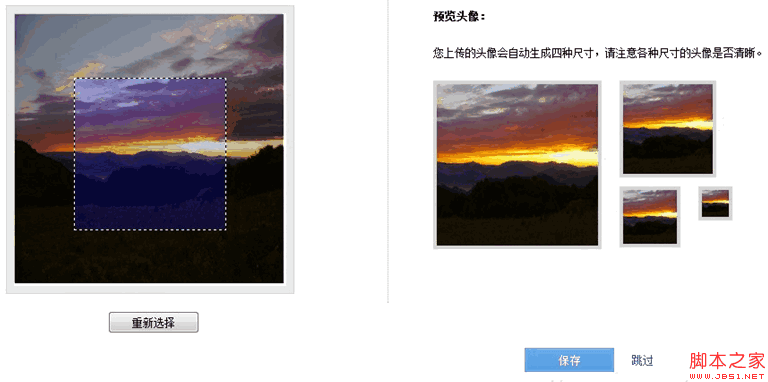
小編推薦
熱門推薦