JS基於ocanvas插件實現的簡單畫板效果代碼(附demo源碼下載)
編輯:關於JavaScript
本文實例講述了JS基於ocanvas插件實現的簡單畫板效果。分享給大家供大家參考,具體如下:
使用ocanvas做了個簡單的在線畫板。
ocanvas參考:http://ocanvas.org/
效果如下:
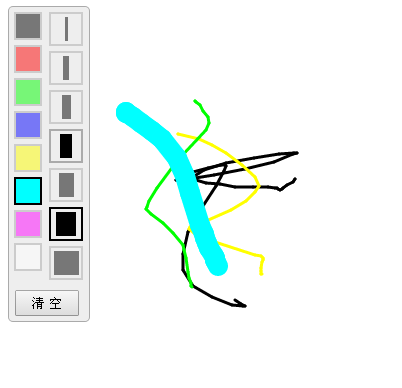
主要代碼如下:
<!DOCTYPE html>
<html>
<head>
<meta charset="UTF-8" />
<title>oCanvas Example</title>
<meta name="robots" content="noindex, nofollow">
<meta name="viewport" content="width=device-width, initial-scale=1.0, maximum-scale=1.0, user-scalable=no" />
<meta name="apple-mobile-web-app-capable" content="yes" />
<meta name="apple-mobile-web-app-status-bar-style" content="black" />
<script src="http://libs.useso.com/js/zepto/1.1.3/zepto.min.js"></script>
<script>
var line_color = '#000';
var line_size = 3;
$(function(){
$('.tool .color div').click(function(){
$('.tool .color div').removeClass('active');
$(this).addClass('active');
line_color = $(this).data('color');
mouseDot.fill = line_color;
});
$('.tool .size div').click(function(){
$('.tool .size div').removeClass('active');
$(this).addClass('active');
line_size = $(this).data('size');
mouseDot.radius = Math.max(line_size / 2, 3);
});
});
</script>
<style>
body, html {padding:0; margin:0; overflow:hidden;}
.tool{position:absolute; top:10px; left:10px; border:solid 1px #aaa; background-color:#eee; border-radius:5px; padding-right:5px;}
.tool .color {float:left; margin:5px; width:30px;}
.tool .color div{width:24px; height:24px; border:solid 2px #aaa; margin-bottom:5px; opacity:0.5;}
.tool .color div:hover{opacity:1; cursor:pointer;}
.tool .color .active{opacity:1; border:solid 2px #000;}
.tool .size {float:left; margin:5px; width:30px; margin-left:0;}
.tool .size div{width:30px; height:30px; border:solid 2px #aaa; margin-bottom:5px; opacity:0.5;}
.tool .size div:hover{opacity:1; cursor:pointer;}
.tool .size .active{opacity:1; border:solid 2px #000;}
.tool .size span{display:block; margin:3px auto; height:24px; background-color:black;}
.btn {clear:both; margin-bottom:5px; text-align:center;}
.btn input {padding:3px 15px;}
</style>
</head>
<body>
<canvas id="canvas" width="200" height="100"></canvas>
<div class="tool">
<div class="color">
<div style="background:#000;" data-color="#000" class="active"></div>
<div style="background:#f00;" data-color="#f00"></div>
<div style="background:#0f0;" data-color="#0f0"></div>
<div style="background:#00f;" data-color="#00f"></div>
<div style="background:#ff0;" data-color="#ff0"></div>
<div style="background:#0ff;" data-color="#0ff"></div>
<div style="background:#f0f;" data-color="#f0f"></div>
<div style="background:#fff;" data-color="#fff"></div>
</div>
<div class="size">
<div class="active" data-size="3" ><span style="width:3px;" ></span></div>
<div data-size="6" ><span style="width:6px;" ></span></div>
<div data-size="9" ><span style="width:9px;" ></span></div>
<div data-size="12"><span style="width:12px;"></span></div>
<div data-size="15"><span style="width:15px;"></span></div>
<div data-size="20"><span style="width:20px;"></span></div>
<div data-size="25"><span style="width:25px;"></span></div>
</div>
<div class="btn">
<input type="button" value="清 空" onclick="clearAll();" />
</div>
</div>
<script src="js/ocanvas-2.7.3.min.js"></script>
<script>
var c = document.querySelector("#canvas"),
ctx = c.getContext("2d");
c.width = window.innerWidth;
c.height = window.innerHeight;
c.addEventListener("touchmove", function (e) { e.preventDefault(); }, false);
var cs = oCanvas.create({
canvas: "#canvas",
background: "#fff",
fps: 30,
disableScrolling: true
});
var isDraw = false;
var xx = 0;
var yy = 0;
var mouseDot;
clearAll();
cs.bind('mousedown', function(){
drawBegin(cs.mouse.x, cs.mouse.y);
}).bind('touchstart tap', function(){
drawBegin(cs.touch.x, cs.touch.y);
}).bind('mouseup touchend', function(){
isDraw = false;
}).bind('mousemove', function(){
drawMove(cs.mouse.x, cs.mouse.y);
}).bind('touchmove', function(){
drawMove(cs.touch.x, cs.touch.y);
});
/*
cs.setLoop(function () {
mouseDot.x = cs.mouse.x;
mouseDot.y = cs.mouse.y;
}).start();
*/
function drawBegin(x, y)
{
isDraw = true;
xx = x;
yy = y;
var dot = cs.display.arc({
x: x,
y: y,
radius: line_size / 2,
start: 0,
end: 360,
fill: line_color
});
cs.addChild(dot);
}
function drawMove(x, y)
{
if (isDraw)
{
var line = cs.display.line({
start: { x: xx, y: yy },
end: { x: x, y: y },
stroke: '' + line_size + 'px ' + line_color,
cap: "round"
});
cs.addChild(line);
xx = x;
yy = y;
}
else
{
mouseDot.moveTo(x, y);
cs.addChild(mouseDot);
cs.draw.redraw();
}
}
function clearAll()
{
cs.reset();
// 處理鼠標
cs.mouse.hide();
mouseDot = cs.display.arc({
x: -100,
y: -100,
radius: Math.max(line_size / 2, 3),
start: 0,
end: 360,
fill: line_color,
shadow: '0 0 5px #333'
});
cs.addChild(mouseDot);
}
</script>
</body>
</html>
更多關於JavaScript相關內容感興趣的讀者可查看本站專題:《JavaScript切換特效與技巧總結》、《JavaScript查找算法技巧總結》、《JavaScript動畫特效與技巧匯總》、《JavaScript錯誤與調試技巧總結》、《JavaScript數據結構與算法技巧總結》、《JavaScript遍歷算法與技巧總結》及《JavaScript數學運算用法總結》
完整實例代碼點擊此處本站下載。
希望本文所述對大家JavaScript程序設計有所幫助。
小編推薦
熱門推薦