趁著周末用微信小程序做了個簡易錄音機.跟大家分享,歡迎批評!
老規矩,先幾張圖.
1.為了進來看得清楚.剛開始沒有加載音頻列表.代碼往前挪一挪即可.
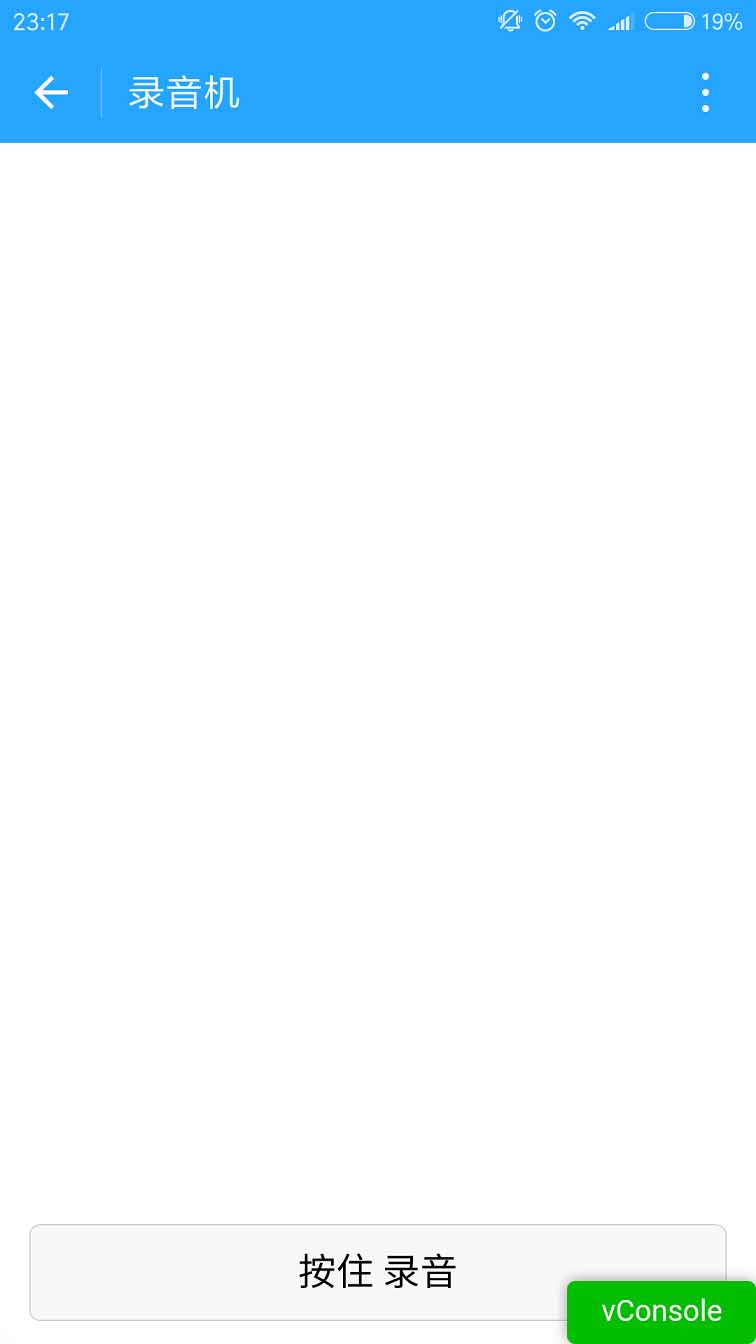
2.按住 錄音按鈕的時候會出現麥克風.中間的麥克風是個幀動畫.
其實就是用js控制圖片顯示隱藏.沒啥好說的.這裡值得說一說的是錄音.微信的錄音API後,如果錄音時間太短,會錄音失敗.所以fail的時候還是需要處理一下.錄音時間的限制和微信語音是一樣的.60秒.
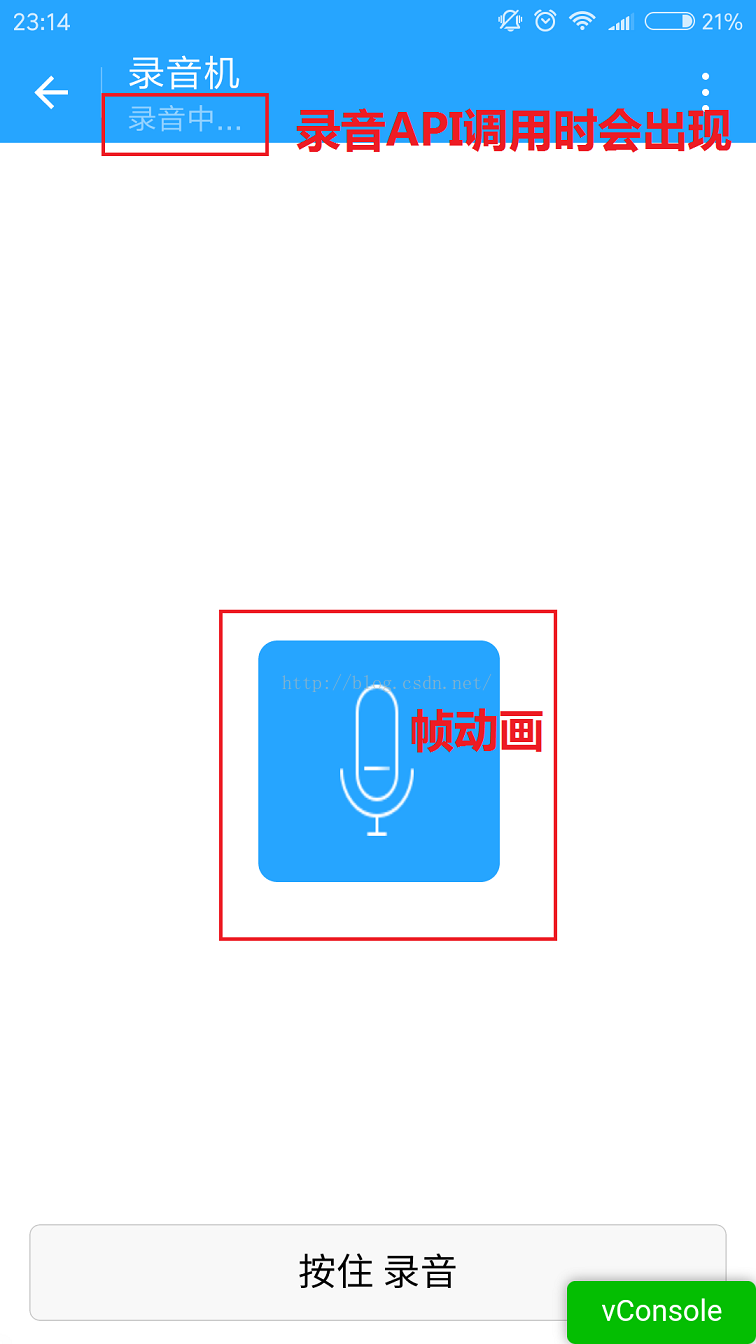
3.我在錄音完成後才加載列表.
下圖就是從微信存儲的文件裡獲取到的列表信息.有儲存路徑,創建時間,文件大小.
這裡的文件可能不只是音頻.這裡我沒做判斷.下面的路徑都是wx:file//store_...
我也去找了下.在Tencent/micromsg/wxafiles/wx..../這一級目錄就能找到了.
時間是格式化之後的.文件大小是B,轉成KB如下.
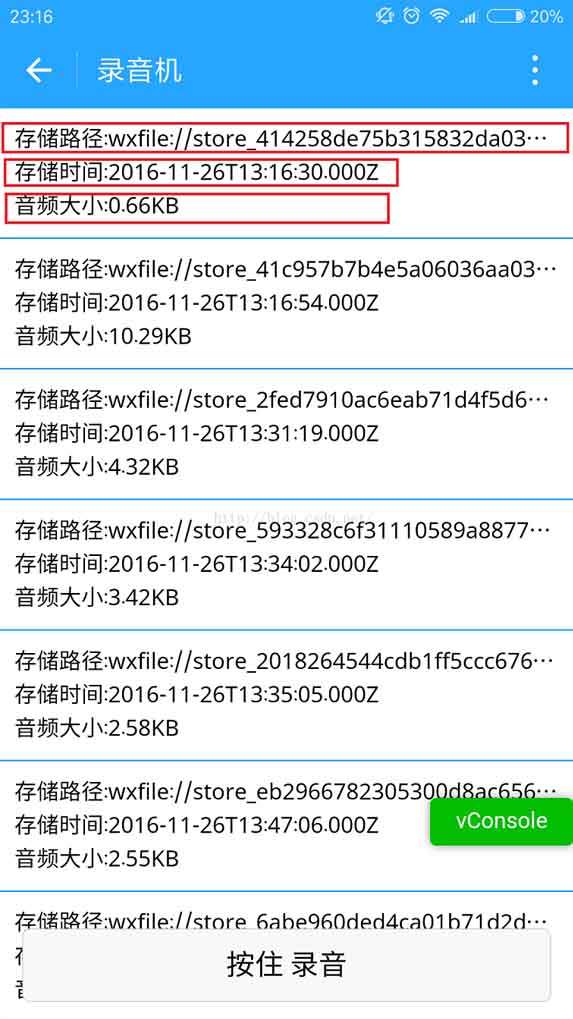
手機目錄如下.但是打開之後播放不了.目前原因不明.
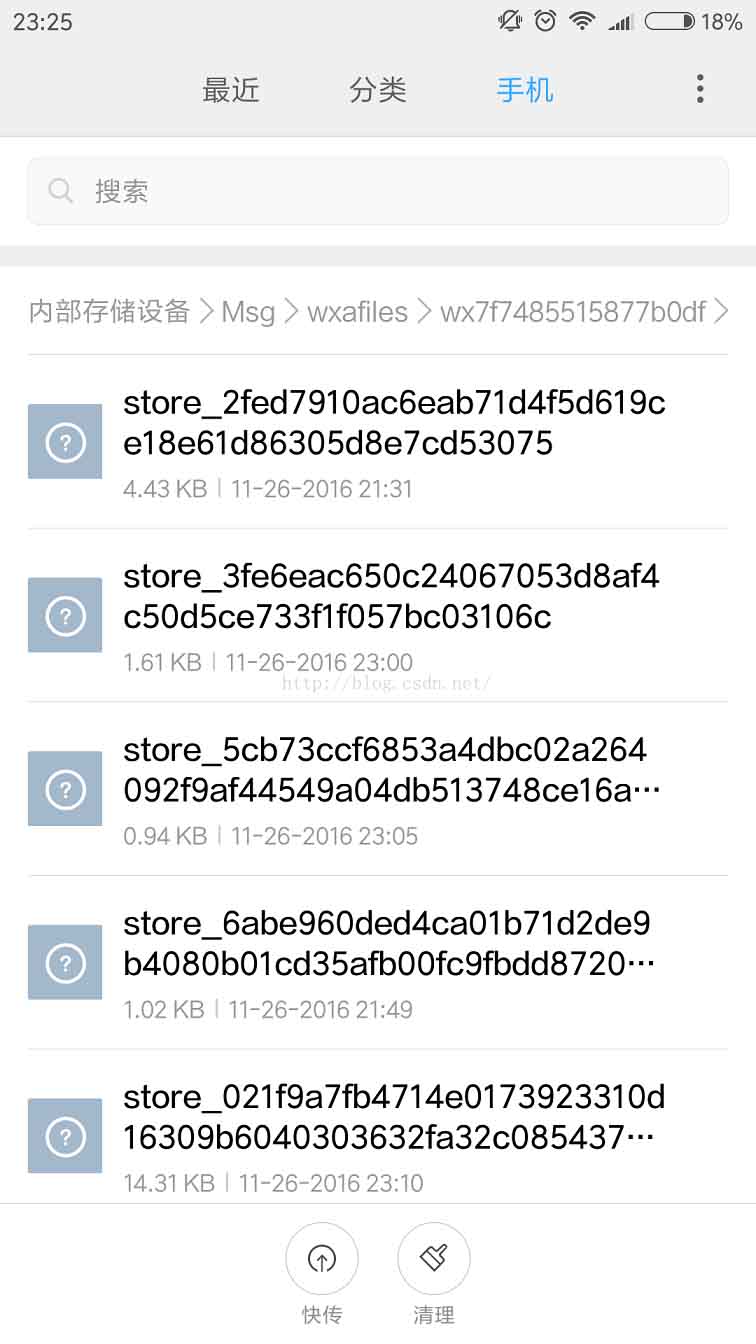
下面是文件全名稱.
1.tempFilePath : 錄音之後的臨時文件.第二次進入小程序就不能正常使用了.
2.savedFilePath :持久保存的文件路徑.值得注意的是微信只給100M的儲存空間.還是盡早上傳到後台吧.
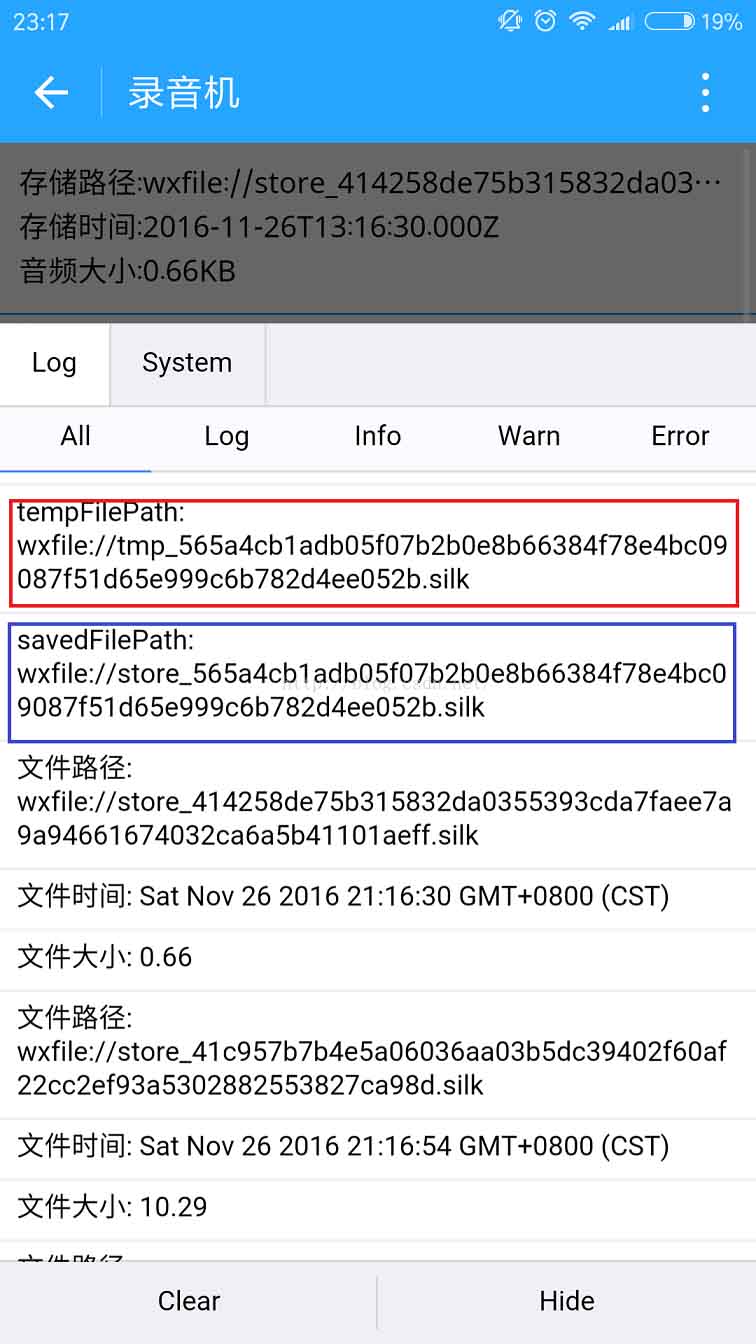
4.播放錄音音頻.
點擊item就能聽到你的聲音了.別被自己嚇住.哈哈.
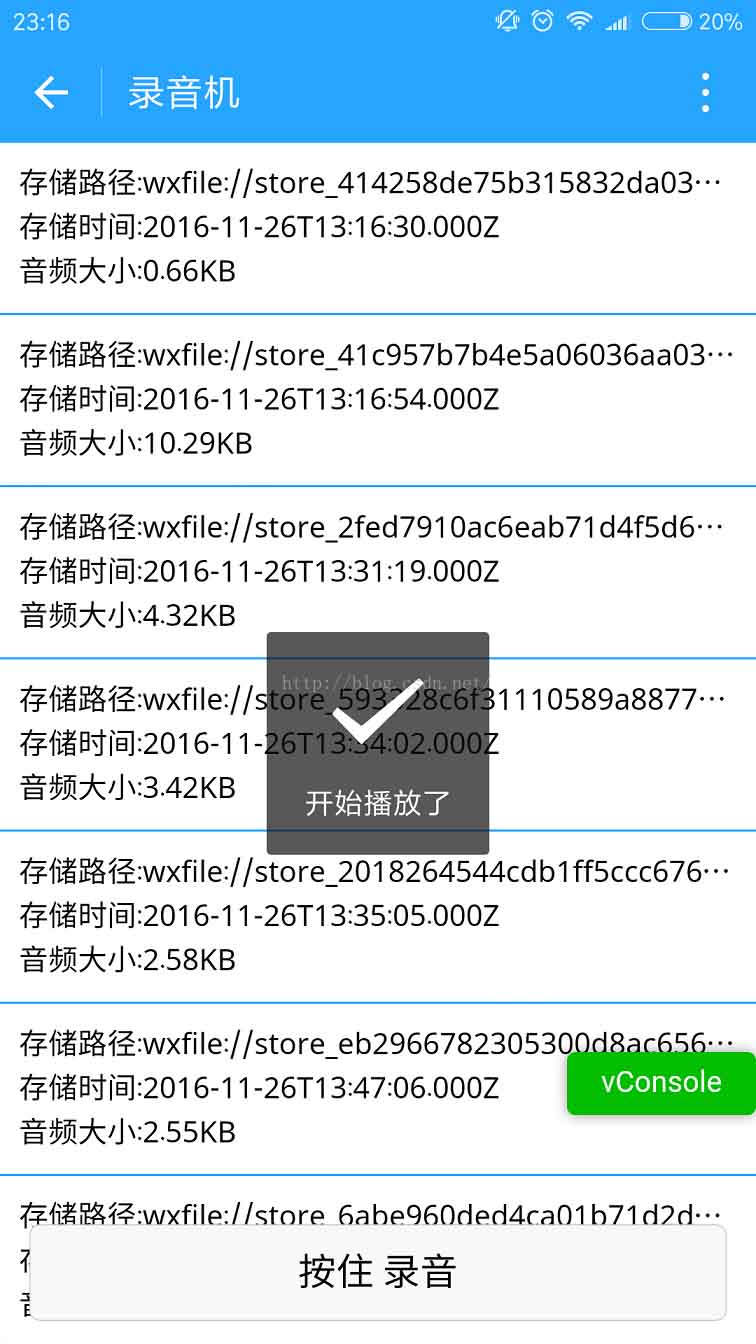
上代碼:
1.index.wxml
<!--index.wxml-->
<scroll-view>
<view wx:if="{{voices}}" class="common-list" style="margin-bottom:120rpx;">
<block wx:for="{{voices}}">
<view class="board">
<view class="cell" >
<view class="cell-bd" data-key="{{item.filePath}}" bindtap="gotoPlay" >
<view class="date">存儲路徑:{{item.filePath}}</view>
<view class="date" >存儲時間:{{item.createTime}}</view>
<view class="date">音頻大小:{{item.size}}KB</view>
</view>
</view>
</view>
</block>
</view>
</scroll-view>
<view wx:if="{{isSpeaking}}" class="speak-style">
<image class="sound-style" src="../../images/voice_icon_speech_sound_1.png" ></image>
<image wx:if="{{j==2}}" class="sound-style" src="../../images/voice_icon_speech_sound_2.png" ></image>
<image wx:if="{{j==3}}" class="sound-style" src="../../images/voice_icon_speech_sound_3.png" ></image>
<image wx:if="{{j==4}}" class="sound-style" src="../../images/voice_icon_speech_sound_4.png" ></image>
<image wx:if="{{j==5}}"class="sound-style" src="../../images/voice_icon_speech_sound_5.png" ></image>
</view>
<view class="record-style">
<button class="btn-style" bindtouchstart="touchdown" bindtouchend="touchup">按住 錄音</button>
</view>
2.index.wxss
/**index.wxss**/
.speak-style{
position: relative;
height: 240rpx;
width: 240rpx;
border-radius: 20rpx;
margin: 50% auto;
background: #26A5FF;
}
.item-style{
margin-top: 30rpx;
margin-bottom: 30rpx;
}
.text-style{
text-align: center;
}
.record-style{
position: fixed;
bottom: 0;
left: 0;
height: 120rpx;
width: 100%;
}
.btn-style{
margin-left: 30rpx;
margin-right: 30rpx;
}
.sound-style{
position: absolute;
width: 74rpx;
height:150rpx;
margin-top: 45rpx;
margin-left: 83rpx;
}
.board {
overflow: hidden;
border-bottom: 2rpx solid #26A5FF;
}
/*列布局*/
.cell{
display: flex;
margin: 20rpx;
}
.cell-hd{
margin-left: 10rpx;
color: #885A38;
}
.cell .cell-bd{
flex:1;
position: relative;
}
/**只顯示一行*/
.date{
font-size: 30rpx;
text-overflow: ellipsis;
white-space:nowrap;
overflow:hidden;
}
3.index.js
//index.js
//獲取應用實例
var app = getApp()
Page({
data: {
j: 1,//幀動畫初始圖片
isSpeaking: false,//是否正在說話
voices: [],//音頻數組
},
onLoad: function () {
},
//手指按下
touchdown: function () {
console.log("手指按下了...")
console.log("new date : " + new Date)
var _this = this;
speaking.call(this);
this.setData({
isSpeaking: true
})
//開始錄音
wx.startRecord({
success: function (res) {
//臨時路徑,下次進入小程序時無法正常使用
var tempFilePath = res.tempFilePath
console.log("tempFilePath: " + tempFilePath)
//持久保存
wx.saveFile({
tempFilePath: tempFilePath,
success: function (res) {
//持久路徑
//本地文件存儲的大小限制為 100M
var savedFilePath = res.savedFilePath
console.log("savedFilePath: " + savedFilePath)
}
})
wx.showToast({
title: '恭喜!錄音成功',
icon: 'success',
duration: 1000
})
//獲取錄音音頻列表
wx.getSavedFileList({
success: function (res) {
var voices = [];
for (var i = 0; i < res.fileList.length; i++) {
//格式化時間
var createTime = new Date(res.fileList[i].createTime)
//將音頻大小B轉為KB
var size = (res.fileList[i].size / 1024).toFixed(2);
var voice = { filePath: res.fileList[i].filePath, createTime: createTime, size: size };
console.log("文件路徑: " + res.fileList[i].filePath)
console.log("文件時間: " + createTime)
console.log("文件大小: " + size)
voices = voices.concat(voice);
}
_this.setData({
voices: voices
})
}
})
},
fail: function (res) {
//錄音失敗
wx.showModal({
title: '提示',
content: '錄音的姿勢不對!',
showCancel: false,
success: function (res) {
if (res.confirm) {
console.log('用戶點擊確定')
return
}
}
})
}
})
},
//手指抬起
touchup: function () {
console.log("手指抬起了...")
this.setData({
isSpeaking: false,
})
clearInterval(this.timer)
wx.stopRecord()
},
//點擊播放錄音
gotoPlay: function (e) {
var filePath = e.currentTarget.dataset.key;
//點擊開始播放
wx.showToast({
title: '開始播放',
icon: 'success',
duration: 1000
})
wx.playVoice({
filePath: filePath,
success: function () {
wx.showToast({
title: '播放結束',
icon: 'success',
duration: 1000
})
}
})
}
})
//麥克風幀動畫
function speaking() {
var _this = this;
//話筒幀動畫
var i = 1;
this.timer = setInterval(function () {
i++;
i = i % 5;
_this.setData({
j: i
})
}, 200);
}
注意:
1.錄音的音頻默認是存在本地的臨時路徑下.第二次進入小程序無法正常使用,可以存持久,但是本地文件大小的限制是100M,最好還是上傳後台.
2.錄音的時間不能太短.否則會失敗;也不能超過60秒.到了60秒會自動停止錄音.
3.音頻播放不能同時播放多個音頻.看文檔.微信小程序 播放音頻文檔
demo代碼下載:demo
以上就是本文的全部內容,希望對大家的學習有所幫助,也希望大家多多支持。